APP REVIEW
Meet DIVER’s new apps reviewer CHARLIE THISBY – and as a keen underwater photographer, her first assignment was to determine which are the best value-for-money apps for editing your underwater photos. Here she compares 5 contenders
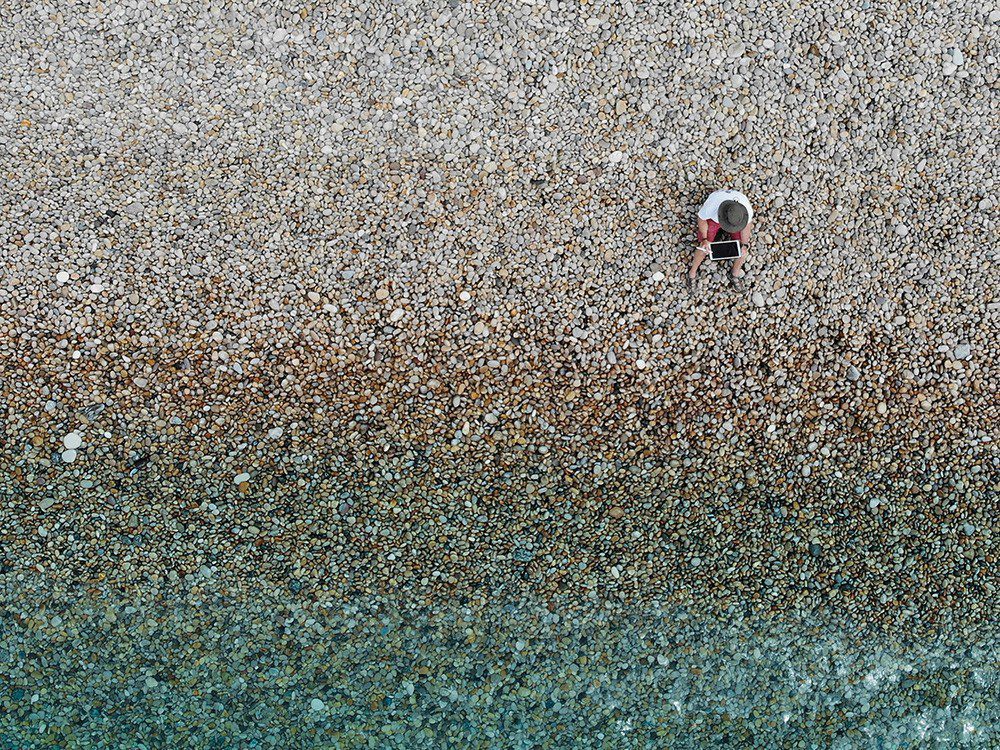
PICTURE IT: You emerge from the sparkling water elated, having just completed the dive of your life. All around you divers are whooping and high-fiving each other – the atmosphere on the dive-deck is both electric and contagious.
Amid the buzz, you are silently thanking Neptune that this dive was the one on which you remembered to bring your camera.
With the memories safely tucked away on your memory card, this will be a story for your future grandchildren, and to finally cement your hero status at the local pub.
Settling down over a well-earned post-dive drink, you pull out your laptop, insert the card and… nothing. Your dream pictures are shot after shot of blue, blue and more blue.

Sometimes under-exposed, sometimes over-exposed, they are not a patch on the vivid colours and stark contrast that you remembered so clearly.
I can almost guarantee that this won’t be a far cry from the first experiences of anyone who has attempted to turn their hand to underwater photography. My own first experiences were decidedly underwhelming.
Getting the shot right “in camera”, with no post-processing, usually takes a great investment in training, time, and equipment.
But there is an easier (and much cheaper) solution. For those of us who just want a fantastic-looking set of holiday snaps to semi-professionals honing their craft, a slew of apps is available for every taste and budget to help you get the most from your photos.
While above water, what we record with our cameras bears little difference to what we see with our eyes. Life becomes a little different the moment we drop beneath the waves.
As depth increases, we quickly begin to lose the Big 3 Cs: Colour, Contrast and Clarity.
For the most part, when we use any kind of software or app to post-process our pictures, this is what we’re trying to restore.
So I have scored the apps on a scale running from 0 (completely hopeless) to 5 (utterly fantastic) in the categories shown in the panel below left.
SCORING THE APPS
Level:
Is the app pitched at complete beginners or best left to the experts?
A beginner app will be straightforward, with no jargon, but might be lacking in features that offer very fine control. An app aimed at people with a little more experience might require more understanding and user input but will offer greater control over how your images look.
Ease of Use:
With increased control often comes increased complication. Can you find your most commonly used adjustments easily? Are they intuitive to use?
Results:
Does the app give you realistic and true-to-life results, or does the end product look over- or under-processed?
Additional Features:
Does the app offer any add-ons, extra functionality or support that sets it apart from its peers?
Apple Photos
Free (available on iOS devices only)
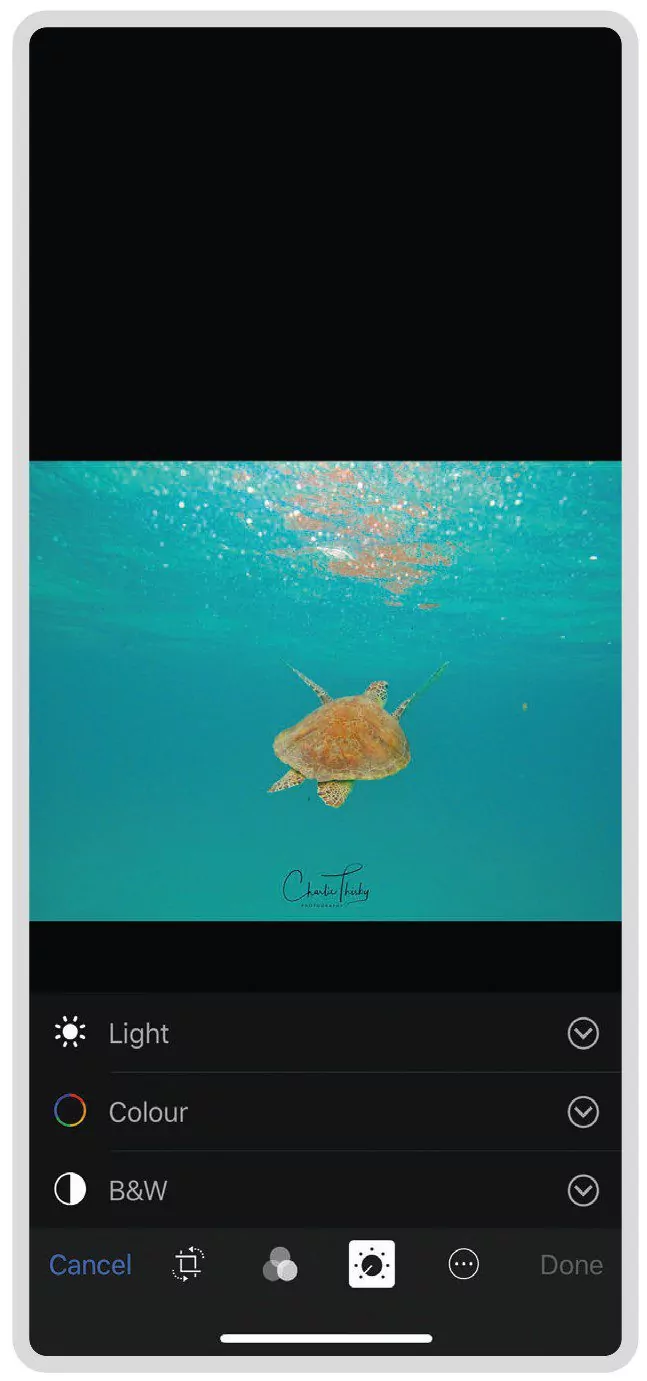
Developer: Apple
Level: Beginner
Ease of Use: 3 – A set of sliders that you could see all at once would have made this easier, as would placing the commonly used functions at the top of each menu.
Results: 2 – The lack of a suitable white-balance feature lost Apple Photos big marks here.
Additional Features: 1 – None to speak of, other than easy sharing.
Apple Photos Verdict:
Apple Photos comes as standard on iOS devices, making it both accessible and intuitive to Apple users. While it redeems itself with an auto-enhance feature, Instagram-style filters and the ability to annotate your photos, overall it let itself down in a number of areas.
The sliders didn’t feel as comfortable to use as on other apps, and some of the terminology wasn’t very beginner-friendly, but where it sailed wide of the mark was the complete inability to appropriately modify the white balance of the photo. In the underwater world, clearly, this will often be number one on your list of post-processing adjustments!
While fine for a quick import and share, it might be worth giving this one a miss.
Link: Photos for iOS and iPadOS – Apple
Dive+
Cost: Free (Basic), £5.99/month, £17.99/year (VIP)
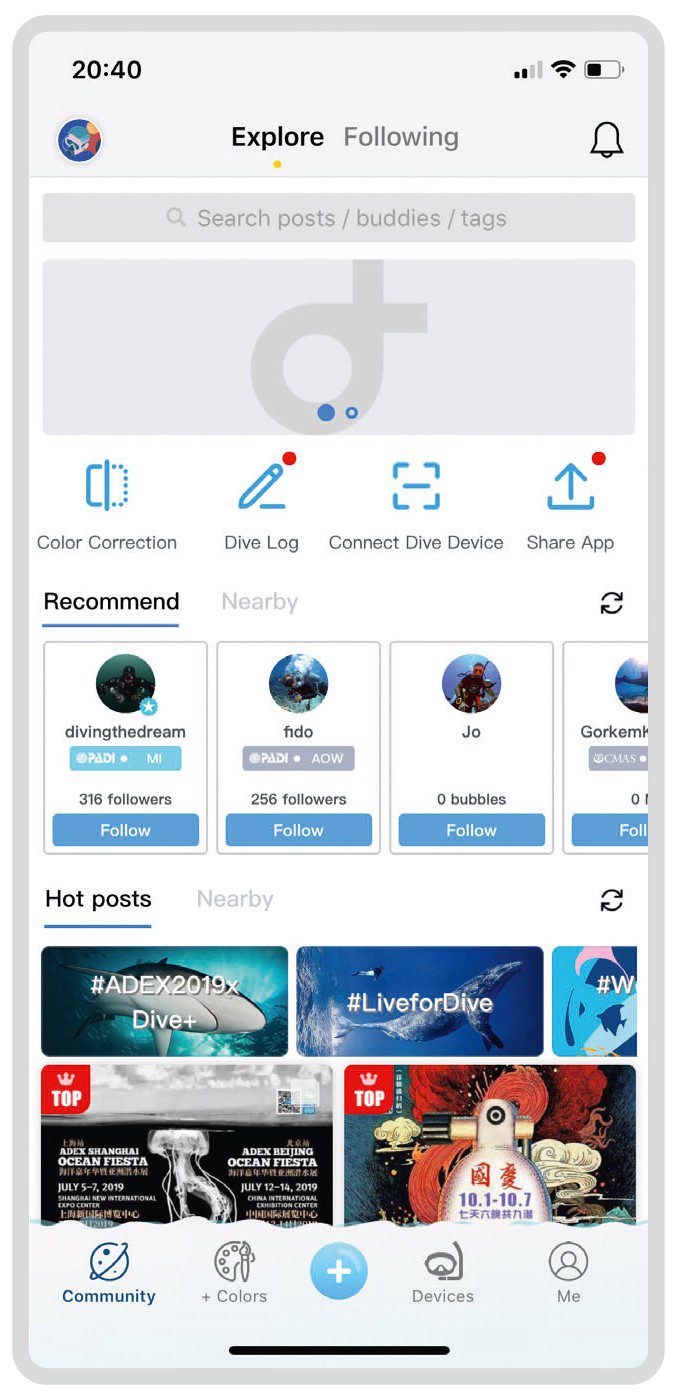
Developer: Life Plus Tech
Level: Beginner
Ease of Use: 5 – It couldn’t be easier: one click to process, one click to share.
Results: 4 – Mostly very good for the majority of people. Not quite up to scratch for a keen eye, and the algorithm can be fooled by some colour palates, but it dramatically improves most images.
Additional Features: 4 – Dive+ can also be used as a logging app and even as a back-up dive computer (in a housing!).
Dive+ Application Verdict:
A clever app that fills a gaping niche in the market, Dive+ is the result of a collaboration between Dive+ and equipment manufacturer Weefine. It is pitched at entry-level photographers, particularly those who want to shoot with their phone under water, and Weefine make an accompanying housing.
It contains a range of other features that makes the app feel a little cluttered, but the one-click colour correction – the main selling feature of the app – is simple and often effective.
You won’t achieve the same results as with manual post-processing (though you can carry out limited corrections), but for those wanting a quick solution to shoot, edit and share, this seems to tick all the boxes.
However, for me there are two big issues with Dive+. First is the fact that you must either subscribe to VIP (which also gives you the ability to batch-edit) or get creative to remove the Dive+ watermark that is automatically placed on your image.
The second issue, tucked away in the small print, is the fact that sharing content through the Dive+ app gives the company rights to that image – and that is a big no-no for keen photographers.
Having said that, if you intend only to edit rather than share through the app, or don’t mind Dive+ using your photos, it quickly becomes addictive hitting the button and watching your pictures come to life!
Link: Dive+ : World’s Diving Community
Photoshop Lightroom
Cost: Free (Basic), £4.49/month (Premium), £9.98/month (Photography CC Plan)
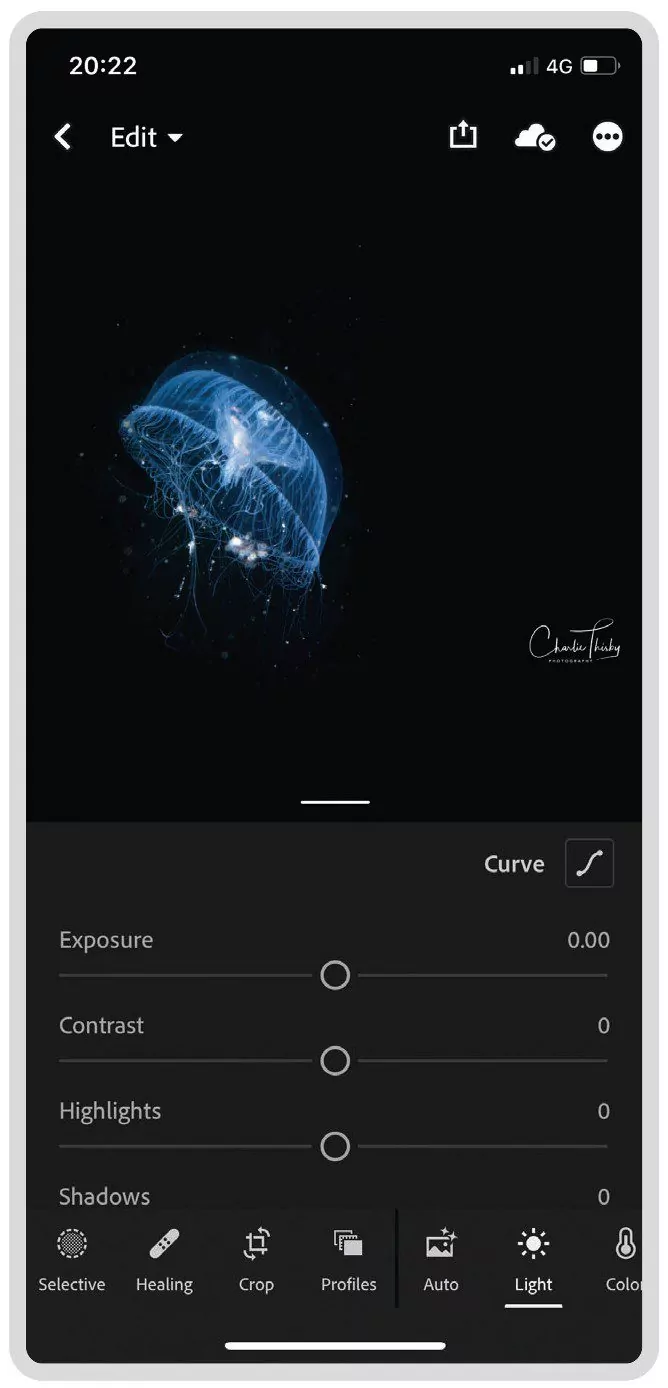
Developer: Adobe
Level: Expert
Ease of Use: 4 – Some terminology can be a little unfriendly for beginners, but simple sliders make editing an easy process to learn.
Results: 5 – Manual corrections take a little longer, but with the potential for spectacular, true-to-life results.
Additional Features: 5 – Lightroom gathers almost every tool a photographer could want, from sharing and cataloguing to smart tagging and cloud-based backups.
Photoshop Lightroom Verdict:
Lightroom is the big daddy of photo-editing, and justifiably so. It caters for every level, from beginner through expert, with its range of editing software.
The most basic option is the mobile version, which features an auto-edit (though mostly suited for land photography), a set of much classier presets than Apple Photos and the all-important white-balance tool.
It also has all the usual adjustments that you would expect to make (contrast, vibrance, exposure etc) and these are delivered as an intuitive set of sliders.
Lightroom also offers a bespoke tablet version – the big brother to its small-screen stablemate. Editing on a larger screen offers much greater precision, especially when using a tool such as Apple Pencil, and the layout is amended slightly to make the best use of this.
Although some features in both apps (such as spot-healing) are available only on purchasing the Premium package, the free version is excellent.
Where Lightroom really stands out, however, is in its ability to catalogue pictures and work across multiple devices.
With the cloud storage offered by either the Premium or Photography CC packages (which also includes Lightroom for Mac/PC and Photoshop), you can seamlessly complete a quick edit on your mobile to show your dive-buddies, followed by a more comprehensive edit during the surface interval and finally put the finishing touches to it on the big screen when you get home.
Initially I, along with many other users, was put off by the idea of a subscription-based service – but here’s why you shouldn’t be. Adobe ceased to sell standalone versions of Lightroom (the final one was 6) this year.
It’s still possible to pick up a copy on auction sites, but the end of production also brought the end of support for the package. If you bought a camera released after December 2017, Lightroom 6 will fail to recognise it.
For this reason, coupled with the cloud-based backup and the reassurance of knowing that your Lightroom package will always be the latest version, I recommend subscription as the way to go.
Any of the Lightroom software is best enjoyed with a bit of knowledge of photographic terminology, but in reality a little playing with the sliders will be more than enough for most people to pick up the basics.
And if you find yourself hooked and wanting more, Lightroom could take you all the way to the front cover of DIVER! An excellent app.
Link: Lightroom: Photo Editor
Photoshop Fix
Cost: Free (Basic), £1.79/month (20GB Storage Plan), £9.98/month (Photography CC Plan)

Developer: Adobe
Level: Intermediate
Ease of Use: 4 – Photoshop Fix pitches itself as a companion to the more serious Adobe photo-editing apps, and as such the controls and terminology are easy to use and understand.
Results: 4 – It can take a little work to get it bang on, especially on a smaller screen, but good results can be achieved.
Additional Features: 3 – The app itself doesn’t contain any extra features beyond easy sharing, but power it up with a subscription and the Adobe family has you covered for anything you could need.
Verdict:
Got an errant fin in the background of your prize-winning photograph? Those few extra holiday pounds starting to show around the edges of your wetsuit? This app is for you!
Photoshop Fix picks up where Lightroom left off. That spot-healing tool that you missed out on in the free version of Lightroom? You can find it here, along with a host of other warping and smoothing tools to take the pounds off and remove unwanted wrinkles.
Photoshop Fix doesn’t seek to replace Lightroom but rather fills a different niche – indeed, you will probably find yourself swapping between the two, depending on the functions you require.
This isn’t the app for finesse, but it is excellent at the function for which it is designed. Admittedly, it doesn’t make quite as good a job of it as the full Lightroom suite, but for the casual user, it’s more than good enough.
Link: Adobe Photoshop Fix
Snapseed
Cost: Free
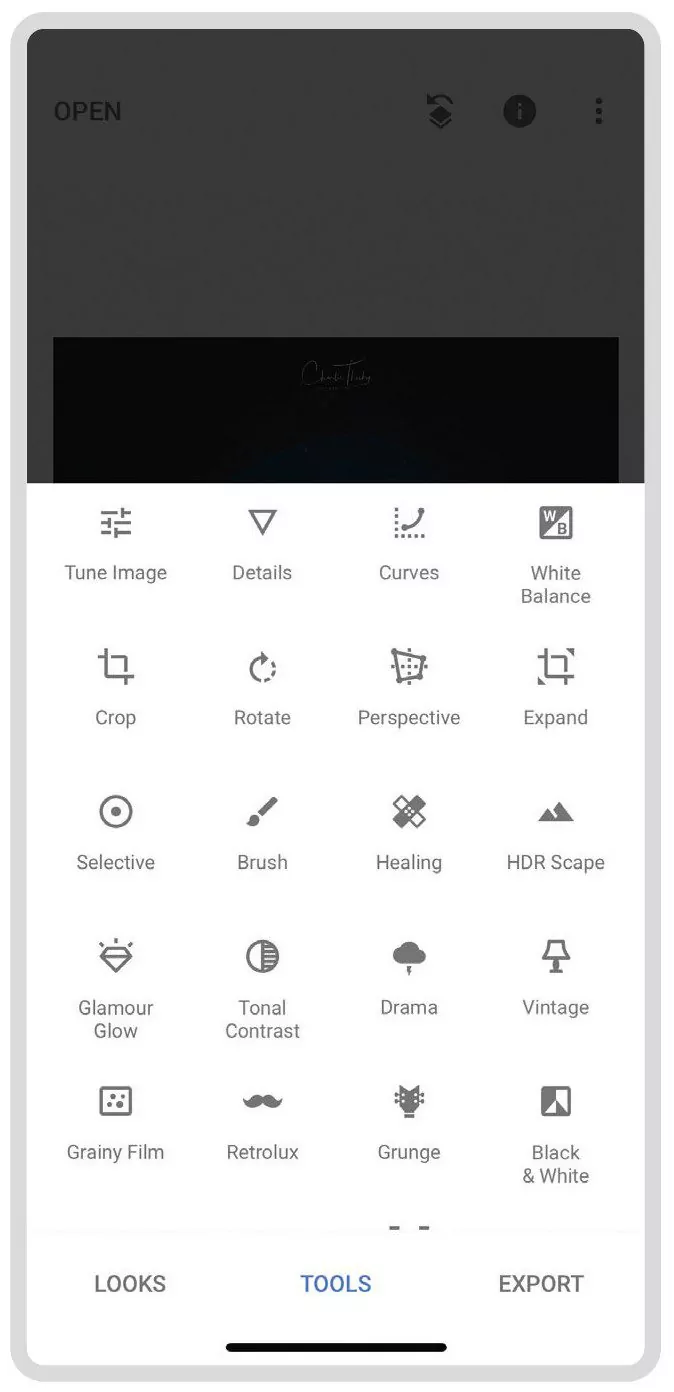
Developer: Google
Level: Intermediate
Ease of Use: 4 – Once you realise that you can adjust a slider from anywhere on the screen, life becomes much easier, but almost led me to give up before I had worked this out.
Results: 3 – Depending on what you’re trying to achieve, you can still produce good-looking images with this app, although it wouldn’t be appropriate for someone who takes editing seriously.
Additional Features: 1 – Part of Snapseed’s appeal is in its simplicity. As such, you get no extra features except the ability to share and export to multiple platforms.
Verdict:
I must admit, I like this one more than I thought I would. While frustrating at first (navigating the menus takes a little thinking outside the box), once I got the hang of it Snapseed was relatively straightforward.
Again geared more towards the casual user rather than the serious artist, it has an excellent range of tools to suit most entry-level photo editors.
Where Snapseed lets itself down is with the lack of white-balance control – the eyedropper tool was hopeless at best, and with only temperature and tint sliders, it doesn’t offer a patch on Lightroom’s array of adjustments.
For me, that was enough to condemn Snapseed for underwater work, but having said that it would be an excellent, mid-range (and most importantly, free) offering for readers who also shoot a lot of land-based photos.
Link: Snapseed on Apple Store and Snapseed on Play Store
CONCLUSION
Despite enjoying using most of these apps, for my money there is one clear winner. Lightroom is the undeniable reigning heavyweight champion and it is clear to see why it is the preferred option of pro photographers around the world.
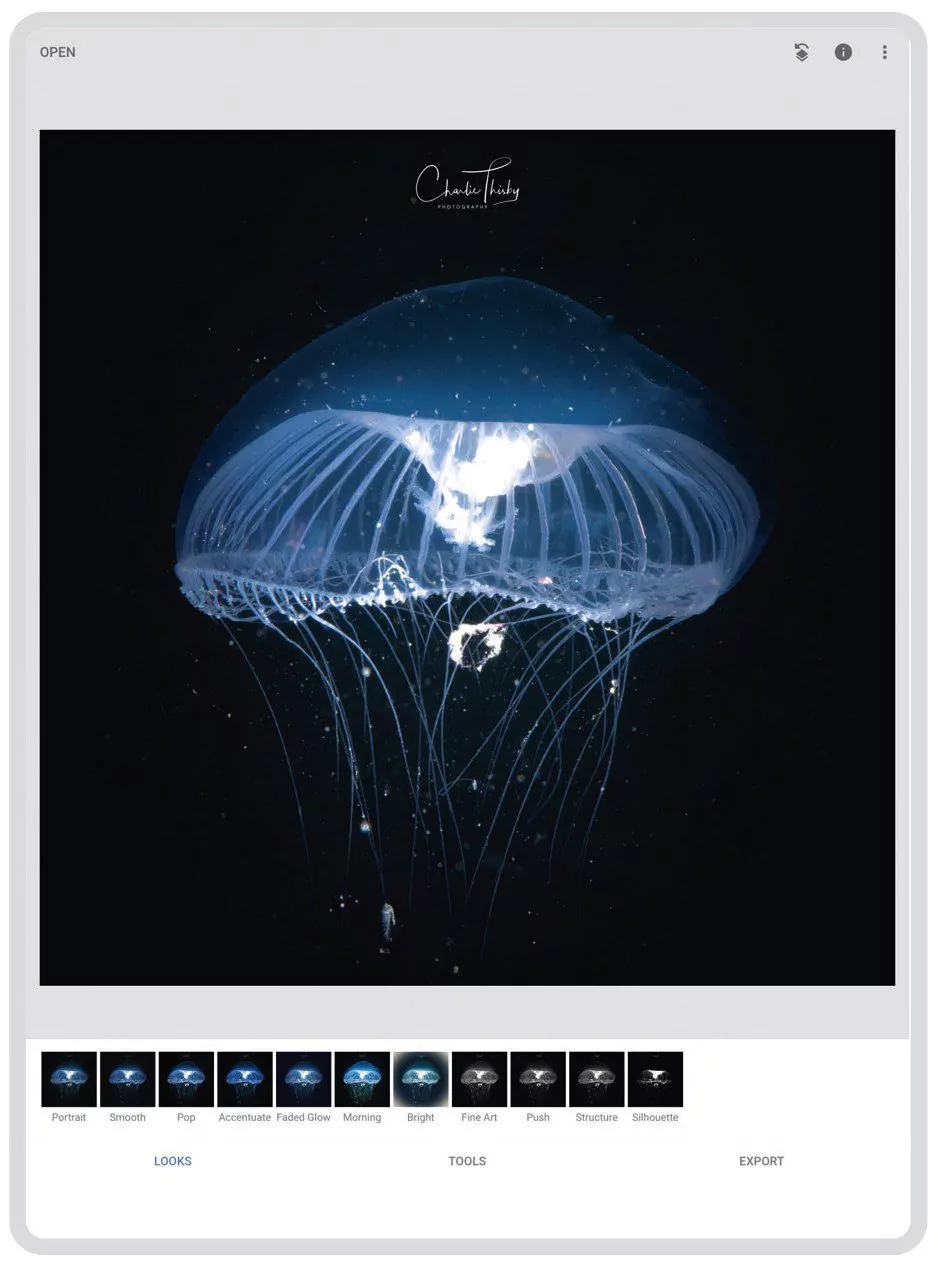
Spend a little money and you’ll walk away with a suite of cross-platform powerful editing tools that will seriously up your game.
Yes, to make the most of it you will need to invest a little time in learning how each of the adjustment sliders will affect your image, but it’s a worthy investment.
The well-earned runner-up slot goes to Dive+. As an underwater photographer I have my misgivings about the way it manages the rights to your images, but for those out there who just want a cracking picture to share on social media with minimal effort, this is the one to go for.
It’s refreshing to see a developer finally sitting up and paying attention to our growing niche market!
So perhaps the next time that you settle down with your well-earned post-dive drink to see blue, blue and more blue, instead of sighing and resigning them to the depths of your hard drive, you might well see the potential in your images just waiting to be unlocked.
If you have any dive-related app you can recommend, or if you have developed one and want to let other divers know about it, please email steve@divermet.com – and we’ll consider it for inclusion in a future review.
Also check out Finding The Best Dive-Logging App

SeaReal is another decent option for iPhone/iPad users who don’t want to pay a recurring subscription fee: https://apps.apple.com/us/app/seareal/id1661438514
So far, it seems impossible to download and buy your software. The instructions are confusing at best (eight different download buttons on the page), and multiple software programs are presented (secure browse, web host, etc.).Thank you.
DiveTru is a good option on Android. It’s something halfway between Dive+ and Lightroom, and does photo and video, but the video part is paid: https://play.google.com/store/apps/details?id=com.betelge.divetru&referrer=dn